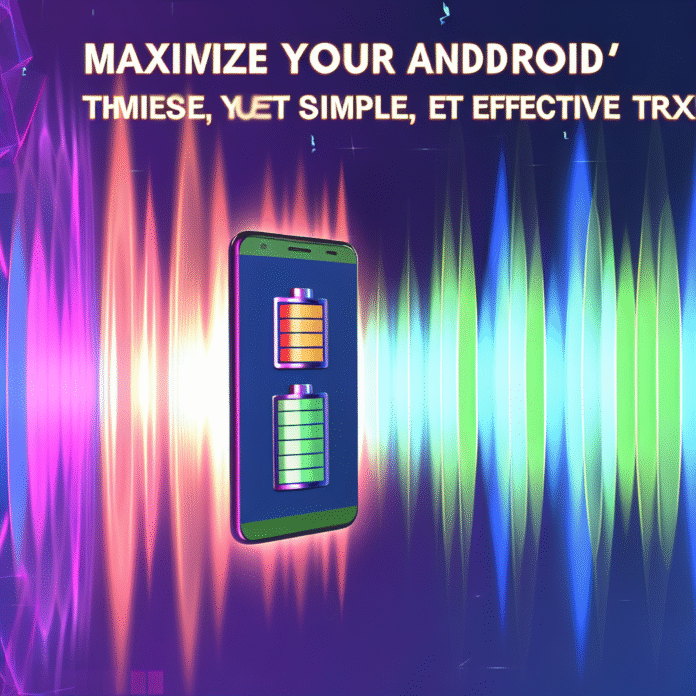Maximize Your Android’s Battery with These Simple, Yet Effective Tricks
Have you ever been in a situation where your Android phone dies right before an important call or while you’re browsing through your favorite social media? It’s a frustrating reality that many of us face. In our tech-driven lives, our smartphones are our lifelines. But let’s be honest: managing battery life can be more challenging than understanding why your favorite show was canceled. Luckily, there are effective ways to optimize your Android’s battery life that don’t require a degree in computer science. Here’s a guide packed with straightforward tricks and insights to help you get the most out of your device.
Understanding Battery Drain
First off, let’s quickly dive into why our batteries seem to drain at the most inconvenient times. It’s not just your phone’s fault; a lot of factors contribute to battery consumption:
- Display Brightness: Higher brightness settings can drain your battery faster than a leak in a garden hose.
- Background Apps: Certain apps run in the background, quietly sipping away at your battery life like you might sip a refreshing drink on a hot day.
- Location Services: GPS and location tracking can be incredibly useful, but they can also be battery hogs.
Recognizing these factors is the first step to reclaiming your battery life. Now, let’s get into some practical solutions.
1. Adjust Your Display Settings
Your phone’s display is among the biggest battery culprits. Here’s how to optimize it:
- Lower Brightness: Set your brightness to auto-adjust or manually lower it based on your surroundings. Think of it as dimming the lights for a cozy movie night.
- Dark Mode: If you’re running an Android 10 or later, activate Dark Mode. Not only is it easier on the eyes, but it can also significantly save battery life, especially on OLED displays.
Try this: If you’re using your phone in dim lighting, setting the brightness as low as possible while still being usable can make a noticeable difference.
2. Limit Background Activity
Apps love to run in the background, often without your knowledge. Crush that unnecessary activity:
- Close Apps: Get into the habit of closing apps you aren’t using. Swipe them away like clearing the clutter off your dining table.
- Restrict Background Data: Head to your Settings > Network & internet > Data usage. Here, select individual apps and opt to restrict their background data.
For example, social media apps can be surprisingly demanding. If you don’t need them constantly updating, limiting their background access can spare your battery.
3. Optimize Location Services
GPS is a fantastic feature, but it can feel like a clingy friend who won’t let go. Here’s how to manage it:
- Use Location Only When Needed: Adjust the location settings to “Use device location” rather than “Always.” This way, your phone won’t constantly keep tabs on your whereabouts.
- Turn Off Location for Unused Apps: In Settings > Location, you can control which apps can access your location. If you don’t need an app to know where you are, simply revoke its access.
As a rule of thumb, only allow location access to essential apps, like navigation, unless you want various apps drawing a map of your daily routes.
4. Keep Your Phone Updated
Just like you update your wardrobe with the latest trends, keeping your phone’s software current is crucial:
- Check for Updates: Regular updates often come with optimizations that improve battery life. Go to Settings > System > Updates and make sure you’re up-to-date.
- Uninstall Unused Apps: Outdated or unnecessary apps can be battery drainers too. If you’re not using an app anymore, uninstall it to free up resources.
Think of updates as vitamins for your phone’s health; they keep it robust and running smoothly.
5. Use Battery Saver Mode Wisely
Your Android device typically includes a Battery Saver mode designed to help prolong battery life. Here’s how to use it effectively:
- Activate Battery Saver: Navigate to Settings > Battery, then turn on Battery Saver. This feature will limit background activity and reduce performance slightly to save juice.
- Set Triggers: Consider setting Battery Saver to turn on automatically when your battery reaches a certain percentage. This way, you won’t even have to think about it!
This mode is like having a safety net under your walk on a tightrope; it gives you a little extra time before reaching your destination—or in this case, a dead battery.
Conclusion: Small Changes Make a Big Difference
By implementing these changes, you can dramatically extend your Android’s battery life. It’s all about making small adjustments that fit your lifestyle. Whether it’s lowering brightness, managing apps, or utilizing Battery Saver mode, maximizing battery life doesn’t have to be a daunting task. Just remember: your smartphone is designed to simplify your life, so take charge of its battery like a pro. After all, it’s much easier to enjoy your day when you’re not worrying about your phone dying on you!
Next time you pick up your device, try employing one or a few of these tricks and see how they work for you. Who knows? You might just find that your phone lasts longer than your coffee does!
For more insights on optimizing technology, feel free to check out these battery-saving tips from Lifewire.